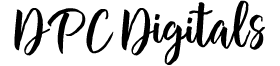Newsletter FAQs
How often does the newsletter get sent?
The DPC Digitals newsletter gets emailed out every other Friday, unless otherwise announced in the Facebook group.
How do I get the newsletter?
You can sign up for the newsletter here. Please make sure you enter the correct address, and that you set up DPC Digitals (hello@dpcdigitals.com) as a safe sender to make sure you actually receive the newsletter.
I’m signed up, but I didn’t receive the newsletter.
Make sure to check your Spam, Trash and Promotions folders for the email. It typically gets sent out on Friday mornings at 7:30am EST. You should also be able to search your mail app for DPC Digitals to help find it. If you can’t find it after searching, you can send an email using our contact form with the email address you used to sign up and I will look into it for you.
How long do I have to save the time-sensitive freebie?
You typically have until the Monday after the newsletter was sent to download the freebie. After that, the product will be available for purchase in the store. However, please note that some freebies are given exclusively to newsletter subscribers and will not be available in the shop.
Get Spotted Giveaway FAQs
What is this “spotting” thing I keep hearing about?
The Get Spotted giveaway is a promotional event that happens each month. The DPC Digitals Planner Squad is given parts of a month sticker set to give away to members who were “spotted” using DPC Digitals products.
How do I get spotted?
Getting “spotted” is simple. You just need to post a layout using mostly DPC Digitals products on Facebook (You could be discovered in any FB group that allows hashtags – not just ours!) or Instagram AND use the hashtag #dpcdigitals. Using the hashtag lets the Planner Squad know you want to be “found.”
How can I increase my odds of getting spotted?
Please keep in mind that this is a month long event, so spotting for this set can happen anytime during the month. This is a giveaway to support the DPC Digitals community. With that in mind, while the Planner Squad tries to “spot” as many people as possible, posts with predominantly DPC Digitals stickers will be given priority. Keep in mind that posts can include ANY DPC Digitals products – including anything from the great collection of freebies!
I’m having issues downloading my Spot Freebie.
I’d be happy to help you figure out what’s going wrong. Just send me an email using the contact form on the website letting me know what’s happening, what app/device you are using and any other relevant information that might be helpful in determining what the issue is.
Can I just purchase the Spot Giveaway sets?
At the beginning of the next month, the previous Spot set will be available for purchase in the Etsy shop.
Freebies FAQs
I can’t download my freebies!
The freebie download links are stored in Google Drive. To access these you will need to make sure you are viewing the freebie link within a browser app like Chrome or Safari. If you follow the link using messenger or another app, just click on the three horizontal dots in the corner and select open in browser.
I’m getting a “Can’t view preview” error message.
Zip files don’t typically show you a preview since it is a compressed file made up of multiple files. You can still download the files using the steps listed in the last question. The warning is just to let you know that it can’t show you what the file looks like.
GoodNotes for Digital Planning FAQs
How can learn more about how to use GoodNotes for digital planning?
The best reference for getting more familiar with the app and how it works is through the GoodNotes support website. They have done an excellent job putting together many FAQs and helpful tips.
How do I import my stickers, planners or notebooks into GoodNotes?
First, make sure you are saving the files with the extension goodnotes.zip. There are a variety of ways you can import these files, but the simplest is usually to open the app, tap the plus in the corner and select import. Find where you saved the file you want to open and then import it. Please keep in mind that the goodnotes.zip files are created in such a way that they can only be opened or viewed properly inside of the GoodNotes app. With that in mind, make sure you don’t try to open or unzip the file instead of importing the file.
Help I can’t import my freebies into GoodNotes!?
There are various reasons why you might be having issues getting your files. However, the two most common solutions to issues like this include:
- If you followed the link using Messenger or another app, you will need to click on the three horizontal dots in the top right corner and select open in browser. You should be able to download the files from there.
- With importing issues, most issues are fixed when you import from directly within the app. To do that open the GoodNote app, tap the plus in the left corner and select import. Find where you saved the file you want to open and then import it.
How do I copy and paste my stickers in GoodNotes?
In order to copy and paste stickers, move things around, etc. you’ll need to be familiar with the Lasso tool. First, you’ll want to make sure the lasso tool is blue (tap on the icon with the lasso). Then, with your stylus you just need to circle ANY part of the image and then tap INSIDE the circle you made. A menu will pop up. You’ll want to select COPY. Then you will want to go to wherever you want to paste the image and hold your stylus down for a few seconds until the menu pops up again. Click PASTE and it will paste the image for you. If you want to resize the image just grab one of the four blue dots and move it to the desired size.
I’m missing stickers or pages from my stickers in GoodNotes 5!?
Unfortunately, this is a known glitch with GoodNotes 5. What has worked for others with this same issue is to close all your open tabs and empty the trash category. Then close the app and reopen it. Some people also restart their iPad as well. If that doesn’t work you can try the same steps, but delete the sticker set before closing the app and then reimport it. If for some reason that still doesn’t work, please contact me on Etsy letting me know you tried these steps already and we can figure out another solution.
My planner/notebook file links aren’t working in GoodNotes 5!?
Unfortunately, this is a newer bug with GoodNotes 5. If you happen to run across this bug, please download and import the PDF file that I include with every planner and notebook instead. These files are exactly the same and should work just fine. In most cases, I only include the goodnotes.zip versions of the planner files since they compress into smaller files, which gives you a quicker download.
Digital Planning FAQs
How do I label my tabs?
One of the very few drawbacks to digital planning is labeling your tabs. You have to do it on every single page in order to view them properly. The easiest way, depending on what app you are using, is to set up the tabs on one page in your planner or notebook the way you would like them to be. Then using a lasso tool (like in GoodNotes) select all the tab labels and copy them. Now you should be able to paste them as a group on the rest of the pages. While this is tedious, it doesn’t take as long as you would think to label all the pages. To help make some of this easier, I do have a tab label freebie on the website here.
Etsy FAQs
I can’t download my purchases from Etsy.
Most likely you are trying to access your purchase from within the Etsy app. For some reason, Etsy doesn’t support file downloads in their app. If this is the case, what you need to do instead is go to the Etsy.com website using a browser app like Safari or Chrome. You can log in that way and access it through the Purchases and Reviews link in your account area. If for some reason that still doesn’t work, please contact me on Etsy letting me know you tried these steps already and we can figure out another solution.
I can’t find my order under my Purchases and reviews link and I’m getting a “not found” error when I’m clicking on the link in my email.
If both of these issues are happening, it means you accidentally made the purchase as a guest. When you make a purchase as a guest, the only way to access those files is through the e-mail Etsy sends. If you are logged in to your account when you click on the email link it will give you an error, so you will need to log out of your account first, and then click the link. If you didn’t get the email or are still having trouble, please contact me on Etsy letting me know you tried these steps already and we can figure out another solution.
Oops! I did it again… I made a duplicate purchase!
It happens to the best of us. If you discover you’ve made a duplicate purchase by mistake, please let me know and I’d be happy to either refund you the duplicate amount or give you another product of equal value to your purchase. Just please contact me on Etsy let me know about the duplicate purchase and whether you would like a refund or exchange for a product. If you decide on a product, please also include what product you would like to receive in exchange.
Why is there an extra tax on my order? Why is the VAT amount different?
If you are seeing an extra tax charge, it’s most likely a VAT (value-added tax) charge that Etsy is required to charge depending on what country/region you are from. The way Etsy handles it is a little weird. The amount you see on the product page is basically just an estimate of what they think the price with VAT will be. The amount on the shopping cart page is the actual price with the VAT included. I’m not sure why it’s done like that, but it’s definitely confusing. For more about how Etsy handles VAT charges, visit their help page here.